Data Execution Protection (DEP) is a Windows feature that can prevent Peak Spectroscopy from running.
Data Execution Prevention, otherwise known as DEP, is a set of technologies incorporated into Windows XP SP2 and later that prevents code from being run in certain regions of memory that are not authorized.
If DEP is turned on for all programs, it can cause issues with Peak.
You can turn off Data Execution Prevention for a particular program in Windows by following the steps below
Enable/Disbable DEP
Step 1: Right-click on My Computer and choose Properties. Then click on the Advanced tab and then Settings under Performance.
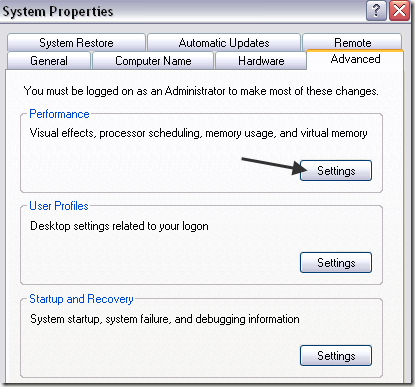
In Windows 8 or Windows 10, you right-click on This PC, choose Properties and then click on the Advanced system settings link.

Step 2: Now click on the Data Execution Prevention tab and you'll see two radio buttons:
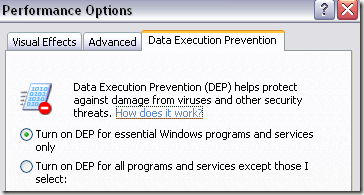
Step 3: By default, DEP should be set to the first radio button and therefore only protect essential Windows programs and services. If the second radio button is selected, it will turn on DEP for ALL processes, not just Windows processes.
If you are having issues with a program, go ahead and try to select the first radio button, restart your computer and see if that fixes the issue. If not, you can go ahead and click the Turn on DEP for all programs and services except those I select button and then add the program that is having problems. Make sure to check the box also.
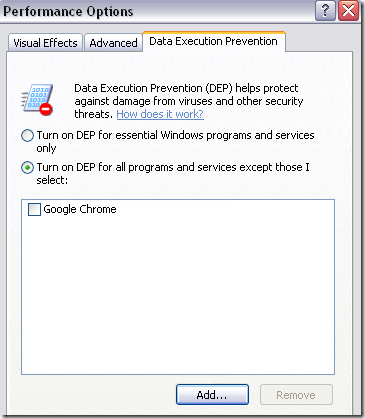
However, DEP is now turned on for every other program in Windows and you might end up having the same problem with other programs. In that case, you have to manually each program to the exception list.
Step 4: Click the Add button and browse to the location of Peak, which is usually "C:\Program Files (x86)\peakSpectroscopy\peak.exe".